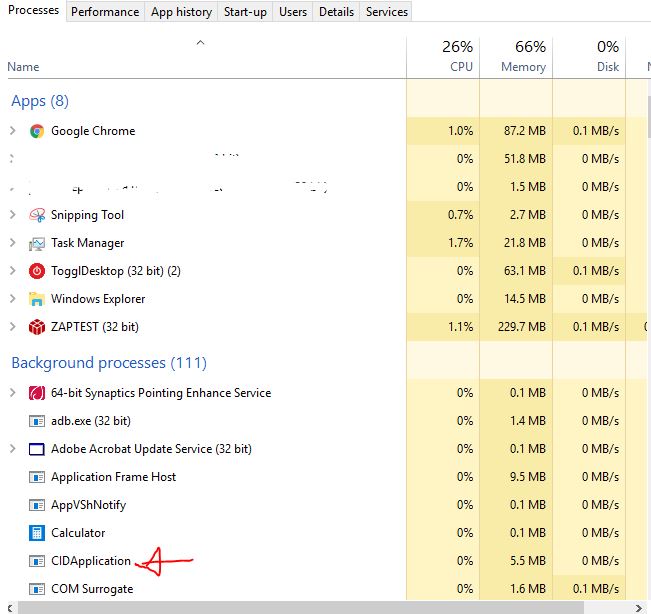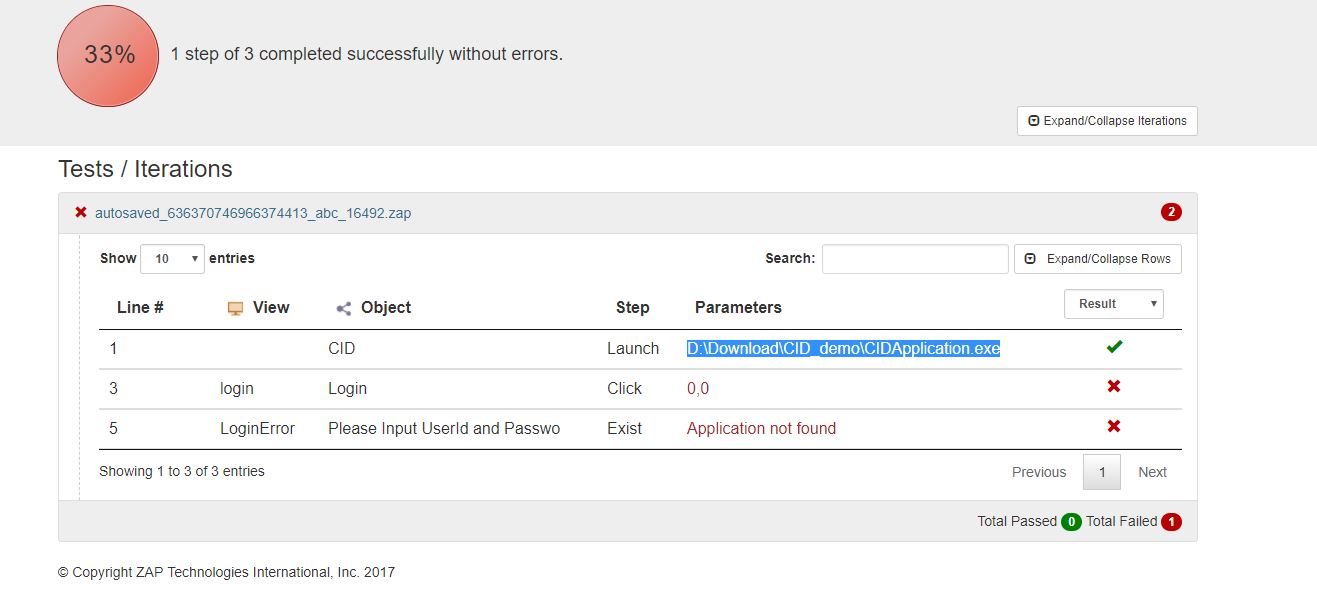Launch WPF app, caused process starts in Backgroun
Home › Forums › Ask Expert › Launch WPF app, caused process starts in Backgroun
- This topic has 1 reply, 2 voices, and was last updated 6 years, 9 months ago by
Valentin ZAP.
-
AuthorPosts
-
July 31, 2017 at 9:35 am #31215
shin k
ParticipantHi There,
I’m using Free Trial and try to use with WPF Windows 10 Desktop application. It’s a generic WPF application, double click EXE manually will start the app and show the login screen as expected.
However, using the Launch command is not causing any error. But the process will be run in background
(check with Windows Task Manager, the process EXE name didn’t show under Apps section, it showed under Background Processes.
Unlike when double click EXE directly, the process start under Apps section and UI display to user almost instantaneously). Therefore the subsequent Click on Object is always hung there. Yellow line stuck at Click Line for a long time (looks like it can’t find the object and wait for timeout).
Please suggest. Regards,
Here is my script.
*******************
Application(“CID”).Launch “D:DownloadCID_demoCIDApplication.exe”
wait 10
Application(“CID”).View(“login”).Object(“Login”).Click
wait 5
If Application(“CID”).View(“LoginError”).Object(“Please Input UserId and Passwo”).Exist then
Application(“CID”).View(“LoginError”).Object(“OK”).Click
end ifJuly 31, 2017 at 5:48 pm #31217Valentin ZAP
KeymasterGood morning, Shinnapongk!
ZAPTEST completely supports execution WPF application. But you should keep in mind that ZAPTEST doesn’t change “Working Directory” and your application could use it.
As a solution you should use “Shortcut” on your real executable file:
- Right Mouse Click on your file -> “Copy”
[li]Right Mouse Click on empty space -> “Paste shortcut”[/li]
For example we have the WPF application: “WpfApplication2.exe:, so we will get the default shortcut name: “WpfApplication2 – Shortcut.lnk”.
Now instead of launching your executable file just launch your shortcut:
Application("Application").Launch "C:UsersAndreyDesktopwpfWpfApplication2 - Shortcut.lnk"Also you could apply some specific settings for your shortcut. Hope it works for you.
Thank you,
ZAPTEST Team -
AuthorPosts
- You must be logged in to reply to this topic.