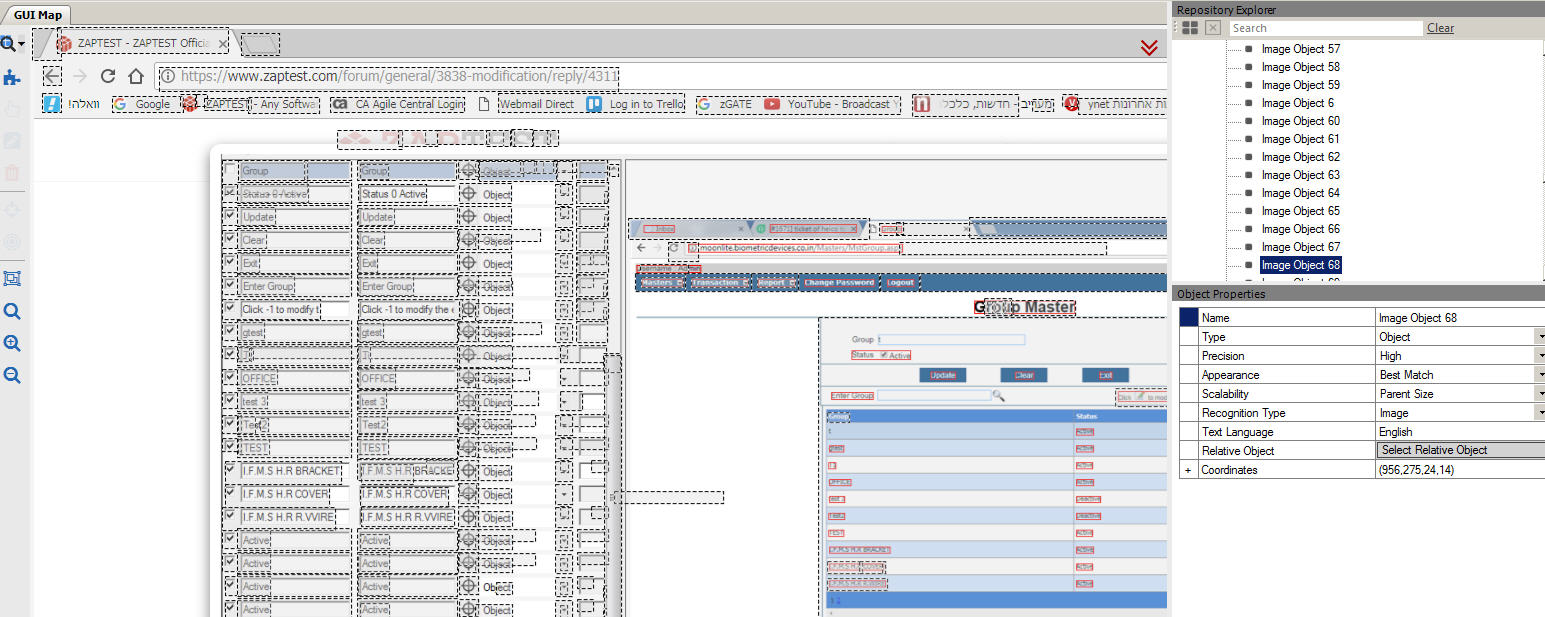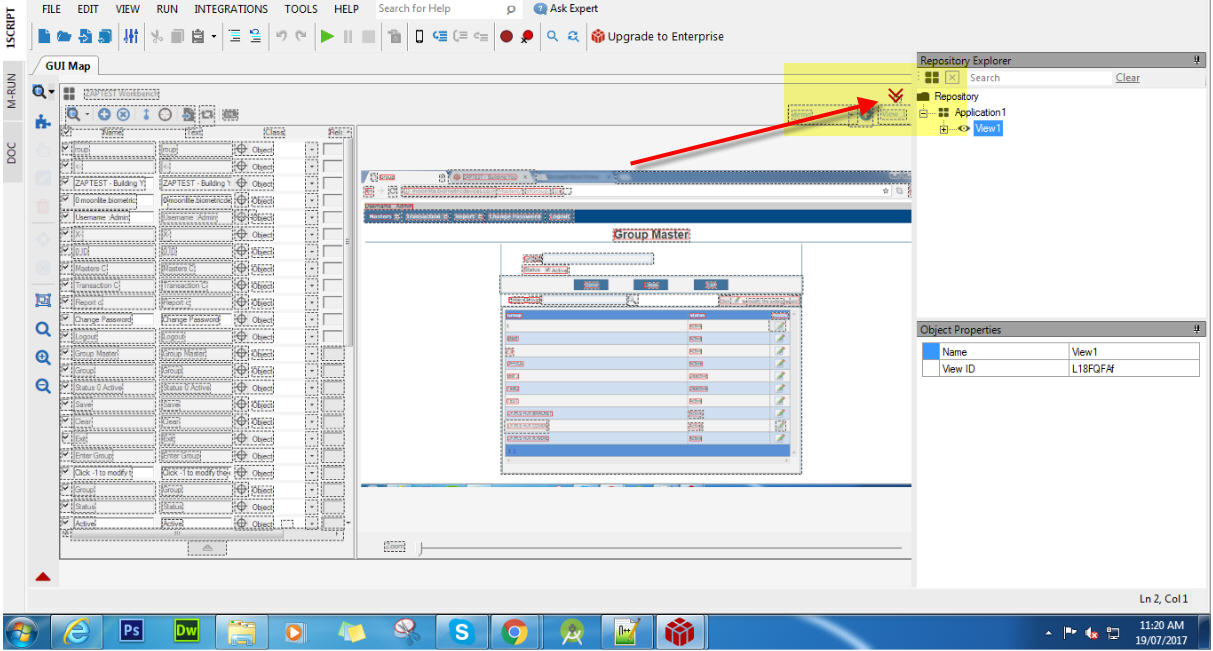modification
Home › Forums › Ask Expert › modification
- This topic has 27 replies, 2 voices, and was last updated 6 years, 9 months ago by
Sasha ZAP.
-
AuthorPosts
-
July 17, 2017 at 4:52 pm #31177
NIKITA SINGH
ParticipantHow I can mention the “t” is coming in the group text field and also come update button ,replace save button during modification . Please provide me script or clue
attached the file
Attachments:July 17, 2017 at 10:06 pm #31178Sasha ZAP
ModeratorHello nikita,
I understood you wish to do the following:
1. Type “t” in the Group text-box.
2. Click on the Update button
3. In the below “Group” table click in the first line in its Modify icon.I did not understand what do you mean by “replace save button during modification”.
Please check the attached testing script:
Hope this helps.
Thanks,
ZAPTEST TeamJuly 18, 2017 at 3:59 pm #31183NIKITA SINGH
ParticipantThanks for your answer but I have some issues why I am not capture group “t” and “modify image”(in 1st column)
Attached you image I hope you will easily detect my problem
can you give me hint how to start the script for this image
Attachments:July 18, 2017 at 3:59 pm #31184NIKITA SINGH
ParticipantThanks for your answer but I have some issues why I am not able to scan group “t” and “modify image”(in 1st column)
Attached you image I hope you will easily detect my problem
can you give me hint how to start the script for this image
Attachments:July 18, 2017 at 4:30 pm #31185Sasha ZAP
ModeratorHello nikita,
Basically the ZAPTEST Workbench scans a UI based on its OCR engine:
This means if it cannot detect an object using OCR it will not scan it – You can use the GUI Map scan options to scan your UI, it has more capabilities to its objects’ capturing (See attached screenshot of a scan I made).
Based on the above, if an object cannot be captured using scan feature you have different tools in ZAPTEST to capture the object and have ZAPTEST recognize it:
Please check again my attached testing script from yesterday (“GroupMasterTestingScript.zap”), you can notice I’ve added an object type called Area which enables easier object recognition (Area Object is a mini-view which will allow ZAPTEST to look for OCR objects only inside of the defined area).Thanks,
ZAPTEST TeamJuly 19, 2017 at 9:58 am #31186NIKITA SINGH
ParticipantSorry I am disturbing you every day please provide me answer for this question
How to write script for this screen which attached below , I want to write script for this screen ,but where click to start the script for this scan GUI ImageAttachments:July 19, 2017 at 10:24 am #31187Sasha ZAP
ModeratorHello nikita,
If I understand you correctly you do not know how to access the ZAPTEST script editor from the mentioned view, correct(?):
If yes then basically you need to click on the following “Switch to compact view” button in the top-right corner of the GUI Map view (See attached screenshot), then you reveal the ZAPTEST editor:
To start creating your own testing script you need to extract the Repository Explorer list, in it you can remove unnecessary objects and add objects to your test by right-mouse-click on required object and choosing the “Add to Script” option you can add the object’s description to the testing script and then choose the object’s required methods.
Hope this helps.
Thanks,
ZAPTEST TeamJuly 19, 2017 at 2:19 pm #31188NIKITA SINGH
ParticipantFor click on modification icon it is mandatory to define Appearance property in the script
for reference (please check previous screen )
July 19, 2017 at 4:12 pm #31189Sasha ZAP
ModeratorHello nikita,
I’ve attached more updated test (Removed the Area type object and referenced the required “Modify” object to the first “Active” text – In my end the “Modify” icon did clicked, but because I do not have access to the AUT (Application Under Test) I cannot see in real-life the actual result of my testing script.
Please check it .
Thanks,
ZAPTEST TeamJuly 20, 2017 at 11:37 am #31190NIKITA SINGH
ParticipantJuly 20, 2017 at 8:24 pm #31191Sasha ZAP
ModeratorHello nikita,
Basically your testing script looks OK and I see its final results are also successful:
If you follow the AUT (Application Under Test) during the test’s execution and all required steps are being executed as expected then your script is correct and runs your test correctly.If you still have issues with the test’s execution please specify the issue and we’ll try to help.
Thanks,
ZAPTEST TeamJuly 21, 2017 at 10:22 am #31192NIKITA SINGH
Participantstep 1.: when mention the location dwarka -script run successfully.
step 2 : when again mention the dwarka in location ” message coming record already exist”- how to show the “record already exist” in script(attached the image for reference)Attachments:July 21, 2017 at 1:34 pm #31193NIKITA SINGH
ParticipantDone the record already exist” in script. Please check and confirm me this script ok ?
Attachments:July 21, 2017 at 1:53 pm #31194Sasha ZAP
ModeratorHello nikita,
What I see in the attached screenshot is the final test’s results, if this is the text you want to use in the final report and it does finds the message in the message in the screen then this is fine.
Basically you can always use the following condition format:
If Application(“Application Name”).View(“View Name”).Object(“Record Already Exist”).Exist Then
Application(“Application Name”).CustomReport True, “Record Already Exist Success”, “The message ‘Record Already Exist’ appeared successfully.”, True
Else
Application(“Application Name”).CustomReport False, “Record Already Exist Error”, “The message ‘Record Already Exist’ did not appear.”, True
End IfThanks,
ZAPTEST TeamJuly 21, 2017 at 2:11 pm #31195NIKITA SINGH
ParticipantThank you sir for giving me time
Response me asap . because i nee to clear following concepts for testing
shared you screen please check , in this screen “B” is not scan properly ? why this problem is coming in liststep 1 when click on delete button message comes “cannot delete this record….” then click on “ok ”
step 2 when click on edit button then edit the record click on save update button update record will be see in list]Note : share you screens of script and scanned image
Attachments: -
AuthorPosts
- You must be logged in to reply to this topic.